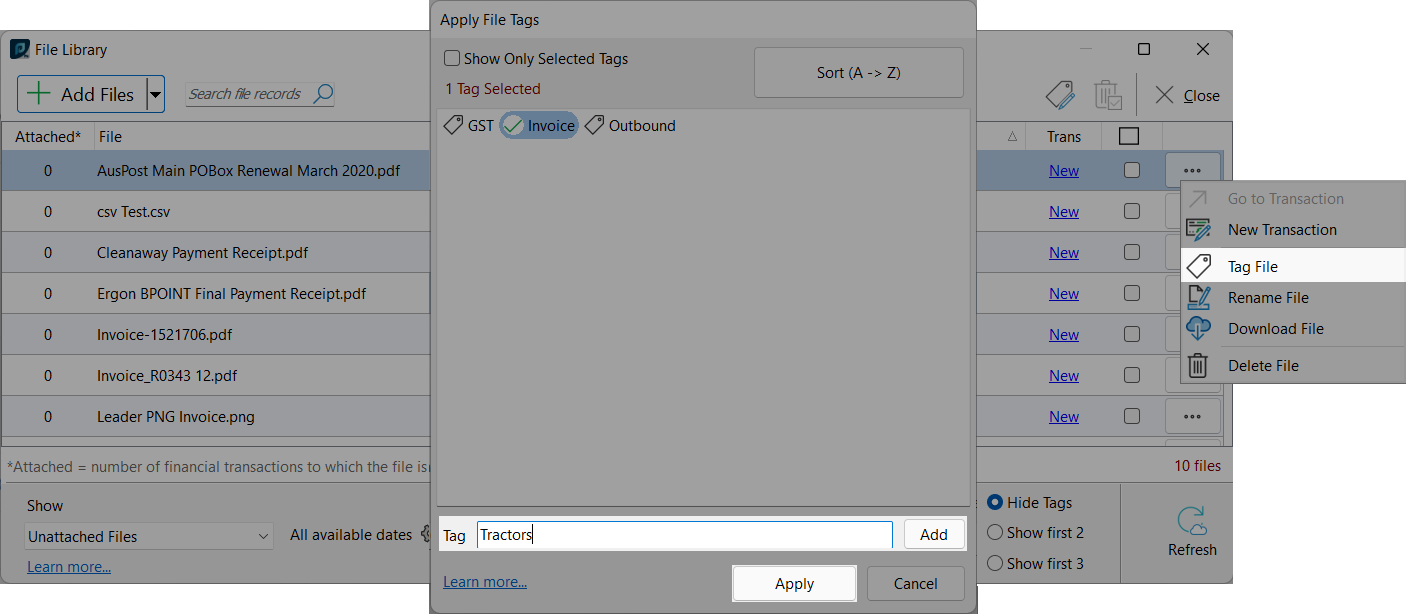New tags can be added to the tagging system to enable the 'filter by tag' function. First select a file in the file library, this will highlight the file in blue. Clicking on the (ellipses) button on the right of the selected file will drop-down a menu, where 'Tag File' is found. Clicking on 'Tag File' opens the 'Apply File Tags' window, where tags can be created and applied.
(ellipses) button on the right of the selected file will drop-down a menu, where 'Tag File' is found. Clicking on 'Tag File' opens the 'Apply File Tags' window, where tags can be created and applied.
To add a new tag simply type the name of your new tag in the 'Tag' field, then click 'Add'. This will add the new tag, and by default apply it to the file you have selected. In order for a tag to remain in your tag locker it must be applied to at least one file, otherwise the automated clean up functionality will observe that the tag is out of use, and remove it from your locker. Here multiple tags can be added back to back. Once all of the new tags have been entered clicking on 'Apply' will confirm the selection and navigate back to the File Library overview.
From this window the tags that are applied to the selected file will be indicated by a green arrow in place of the tag icon next to the tag's name.