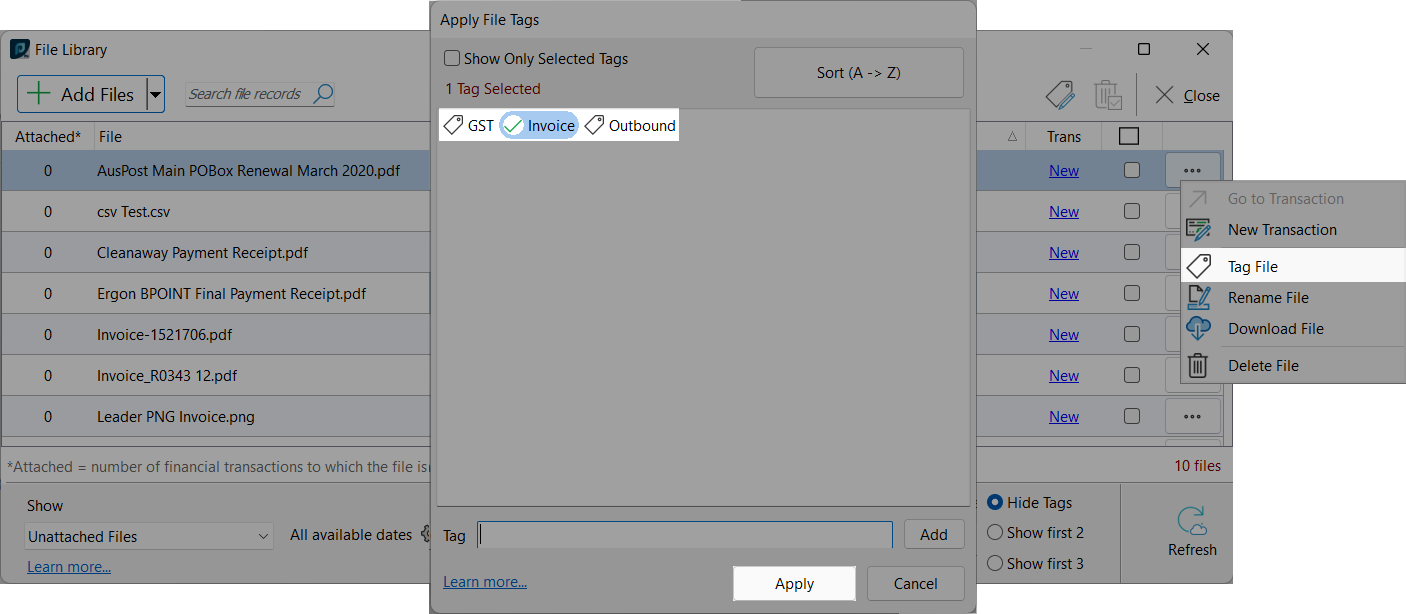Existing tags can be attached to a file using the 'Apply Tags' function. Click on the file that you would like to apply a tag to, this will highlight the file in blue. Click on the  (ellipses) button to the right of the file to drop-down the menu where 'Tag File' can be selected. Clicking on 'Tag File' will open the 'Apply File Tags' window, where we can apply existing tags to the selected file within our File Library. Clicking on a tag will cycle the tag between the 'applied' and 'not applied' states. The green tick indicates that a tag is applied to the selected file. Several tags can be applied at once. Clicking apply will finalise the selection and return to the File Library overview screen.
(ellipses) button to the right of the file to drop-down the menu where 'Tag File' can be selected. Clicking on 'Tag File' will open the 'Apply File Tags' window, where we can apply existing tags to the selected file within our File Library. Clicking on a tag will cycle the tag between the 'applied' and 'not applied' states. The green tick indicates that a tag is applied to the selected file. Several tags can be applied at once. Clicking apply will finalise the selection and return to the File Library overview screen.