AGDATA HAS NO SAY IN WHO HAS ACCESS TO A CLIENT'S SET OF BOOKS. If an accountant/bookkeeper/third party needs access to your data, then they need to approach you as the Registered Subscriber directly. AGDATA does not manage the granting of "permissions" and therefore will never provide access to a client's data.
Requesting Access Rights
The person you want to assign permission to will need to have a copy of Phoenix.
The Third party requesting your permission must follow the instructions below:
1.Complete a "Request Permissions" form. To do this Click on Data, Phoenix Warehouse, Request Permissions. A Request Permissions screen will then appear which you need to complete. Certain details on this screen will be pre-filled, please check over these details to ensure they are correct.
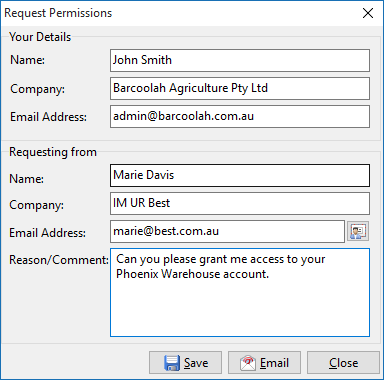
2.Once completed click onto the Email button and the person granting you permissions will process it from there.
How to Grant Access Rights
1.When you receive the request Email you need to import the third party permission Requests by going to Data, Phoenix Warehouse, Import Permissions/ Requests.
2.Once imported, you will need to allocate the level of permissions the Access Key will hold. To do this you will need to go to Tasks, Phoenix Warehouse, Grant Permissions.
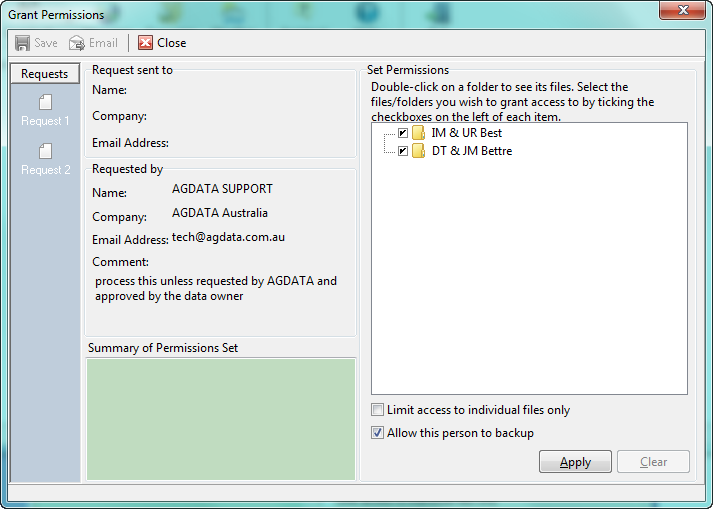
The Grant Permissions window displays the Requests yet to be processed. Selecting a Request on the left hand side reveals information about that Request:
•the details of who sent it and their return Email address
•confirmation details on who the Access Key was sent to (to identify who is expected to process the Request where there may be more than one operator using the computer).
Through the Set Permissions area you decide on which set of books and which backup files the requester should have access to. You can give access to individual files or to complete sets of books (i.e. any backup stored for the selected set of books) by simply ticking the boxes beside each folder or file and then by clicking Apply. If you do not press Apply, the permissions you have selected will not be implemented.
If you want the requester to be able to backup your data once having restored it, then be sure to tick the Allow this person to backup box in the bottom right hand corner. This will allow the requester to save any changes to your data back to your safety deposit box.
You must then Email the Access Keys back to the requester. It is up to the Third party to import the Access Key by going to Tasks, Phoenix Warehouse, Import Permissions/ Requests.