Editing transactions is performed in the Enter Transactions area.
Once a transaction has been marked as cleared in Reconcile, Phoenix considers that the user has finished with that transaction and that the information entered has been checked and cross-referenced with its appropriate statement. The program has effectively closed the transaction.
It is only possible to edit certain areas without un-clearing a transaction:
•the transaction date
•the pay to/from field
•the dissection lines (provided the total balance of the transaction remains the same)
If a period has been reconciled a Reopen must be performed before any editing can be completed. (If the period was not reconciled, the cleared tick can simply be removed (in Reconciliation) and the transaction edited.)
You must reopen the reconciled period and unclear the transaction to edit the following items:
•the reference number
•the transaction type
•the transaction amount
If the transaction is tracked for GST, then, in addition to the above, you also cannot change the dissection amounts once the transaction has been included in a finalised GST return.
Please note if the transaction is not in the current period then the period will need to be unreconciled. The transaction may need to be un-ticked and when the editing is completed re-ticked and the month re-reconciled.
Editing or Deleting Matched Transactions
When using Bank Feeds or Bank Transactions, your transaction will be cleared but also matched in the Reconciliation screen.
If you need to delete or make a change to a transaction that has been matched, you will need to ensure it has first been un-cleared in the Reconciliation, click Edit to take you to the Transaction Entry window and un-match the transaction by clicking on the cloud symbol and choose Undo Match with Bank Transaction.
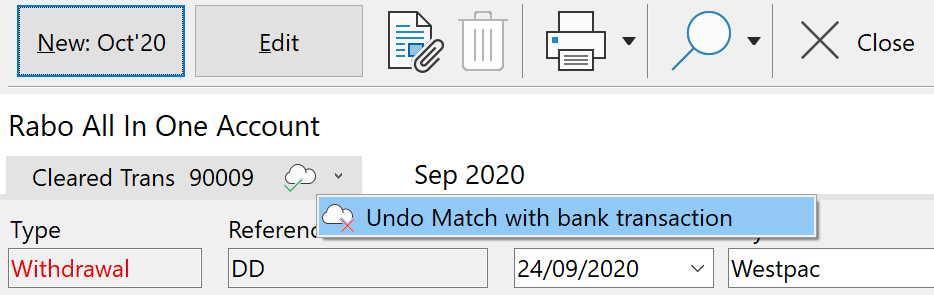
Once the transaction has been unmatched, to delete the transaction, first click  and then click the
and then click the  to delete the entire transaction.
to delete the entire transaction.
See also: