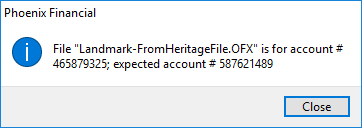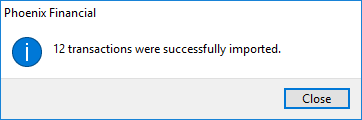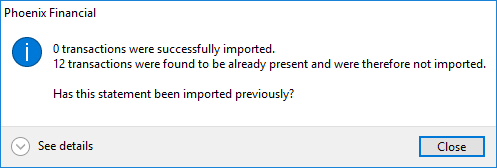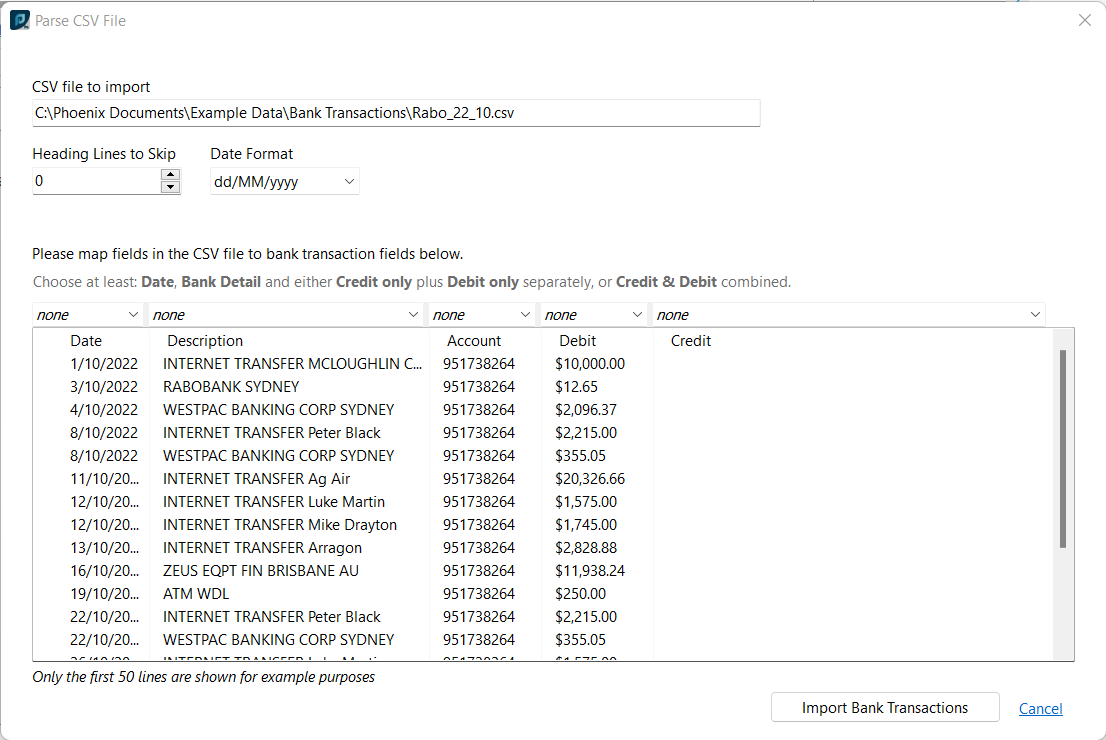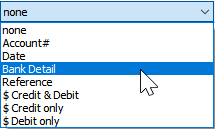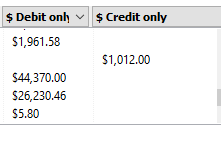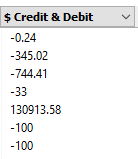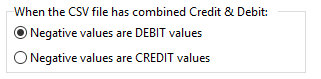Phoenix supports the manual import of bank transactions through the OFX and CSV file formats. The OFX format is the preferred format and should be used if available. The CSV option is provided for those financial institutions that may not support the OFX format.
If you choose to import a CSV file you need to help Phoenix identify which fields to be imported. This process is described in detail below.
Choose a Phoenix Account

Choose a Phoenix account from the Account selection box. Instead of having an UPDATE link, you will have the option to IMPORT. The IMPORT option is only available if the selected account does not currently have a bank feed assigned.
Export from the Internet Banking Website
If you have not yet downloaded the transaction file from the banking website, click the  icon to choose the correct financial institution for the selected account. (You only need to select this the first time. Phoenix will remember your selection for the chosen account.) You can then go directly to their internet banking facility by pressing the "Download for Import" link.
icon to choose the correct financial institution for the selected account. (You only need to select this the first time. Phoenix will remember your selection for the chosen account.) You can then go directly to their internet banking facility by pressing the "Download for Import" link.
The banking website may refer to the required feature as "Exporting Transactions" or "Export". The file format needs to be either "Open File eXchange (OFX)" or may be listed as "OFX (MYOB)" or "Comma Separated Values (CSV). As discussed above, the OFX format should be used if available. When choosing the period of transactions to download it does not matter if this overlaps bank transactions previously imported in Phoenix. Phoenix prevents duplicate imports.
Import the Bank Transactions
Click IMPORT to display the file selection dialog.
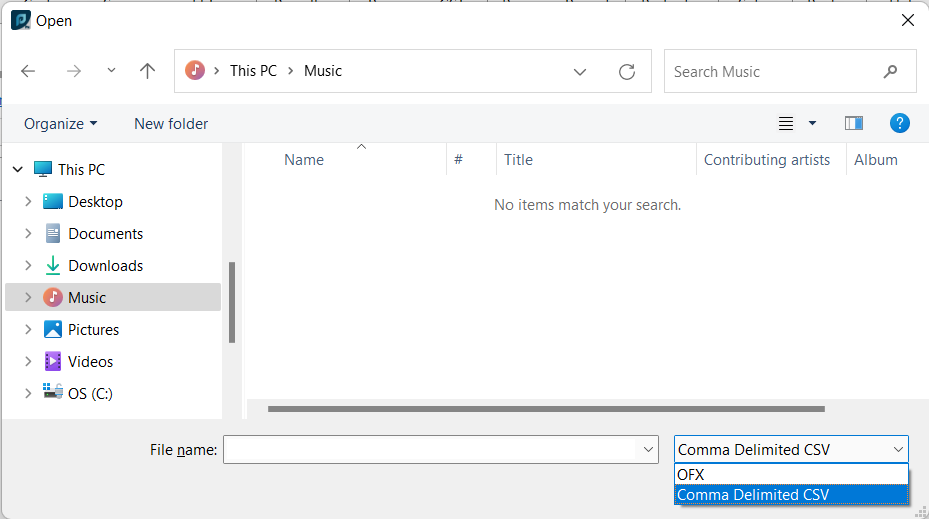
Choose the type of file you are importing using the format selector in the bottom right corner.
Select the previously downloaded bank transaction file and click Open.
See Also: