Phoenix will attempt to automatically match a Bank Transaction to a Phoenix Transaction. It will do this by matching on a combination of the date and the amount. Possible matches must fall within a specific date range of the Bank Transaction to be considered for matching. This is set at plus or minus 14 days.
The Bank Feeds screen will display transactions three different ways according to if it was able to be matched or not.

No matching transaction has been found within 14 days of the transaction date with the same amount. You have the option of using Find to locate the match manually or you can press Add to add the transaction into Phoenix.
|

Phoenix has found a matching transaction. You can click the + icon or the underlined blue text to view the detail of the found match.

Pressing the 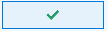 button will approve the match. Depending on your current filter options the transaction may then disappear from the screen. button will approve the match. Depending on your current filter options the transaction may then disappear from the screen.
You can still choose to press the Find or Add option if you wish to override the match.
You can also match multiple Bank Transactions to one Phoenix transaction. See Batch Actions for more detail
|

Phoenix has found 2 possible matching transactions. You can click the + icon or the underlined blue text to view the possible matches.

Pressing the 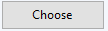 button will display the Find window filtered for possible matches. You use this window to select the correct match. button will display the Find window filtered for possible matches. You use this window to select the correct match.
By default Phoenix matches transaction within 14 days of the bank transaction date. This can result in multiple possible matches being found. You can change this so that Phoenix matches the transaction that has the closest date by ticking the following option.

You can also match multiple Bank Transactions to one Phoenix transaction. See Batch Actions for more detail
|
If you have matched a Bank Transaction to a Phoenix transaction and need to edit the transaction, you will need to undo the match to the Bank Transaction. This can be done by opening Bank Transactions and selecting All Records on the footer.

This will list all transactions that have been matched to a Phoenix transaction and you will have the option to Undo the match.

When you match a Bank Transaction to a Phoenix transaction, the record is automatically cleared in the Reconciliation. When editing a transaction, you need to undo the match and also unclear the transaction in the Reconciliation screen.
|
See Also:
Filtering
Searching
Adding
Batch Actions
Excluding Transactions
Reconcile a Bank Account




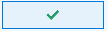 button will approve the match. Depending on your current filter options the transaction may then disappear from the screen.
button will approve the match. Depending on your current filter options the transaction may then disappear from the screen.

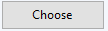 button will display the
button will display the 


