All of the Phoenix Livestock setup screens are available from the Setup menu. Many are available from the toolbar directly as well.
To get the system started, we recommend that you start at the top of the setup menu and work your way down the list entering all relevant details as you go. The following section describes all of these setup screens in detail.
There are setup screens available for all of the lists maintained by Phoenix. These setup screens all have a common toolbar of functions.

The buttons are as follows:
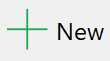 Adds a new record to the list.
Adds a new record to the list.
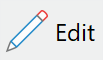 Puts the cursor into the currently displayed entry on the list, to allow changes to be made. Some changes that you may make to the list could have implications to other parts of the Phoenix Livestock database. Phoenix Livestock will apply various rules to the edit and may prompt for information as to how this edit will affect the rest of the database. For example, if you edit the ESI or WHP for a product, Phoenix will ask you whether this change should alter any existing animal treatment records.
Puts the cursor into the currently displayed entry on the list, to allow changes to be made. Some changes that you may make to the list could have implications to other parts of the Phoenix Livestock database. Phoenix Livestock will apply various rules to the edit and may prompt for information as to how this edit will affect the rest of the database. For example, if you edit the ESI or WHP for a product, Phoenix will ask you whether this change should alter any existing animal treatment records.
 Delete: This will delete the current record on the list. If this record is currently recorded against any activity or animal, the system will notify you of this fact and disallow the deletion.
Delete: This will delete the current record on the list. If this record is currently recorded against any activity or animal, the system will notify you of this fact and disallow the deletion.
 Print Will print the current list.
Print Will print the current list.
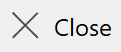 Will exit out of the setup screen.
Will exit out of the setup screen.
For further details see the appropriate setup section: