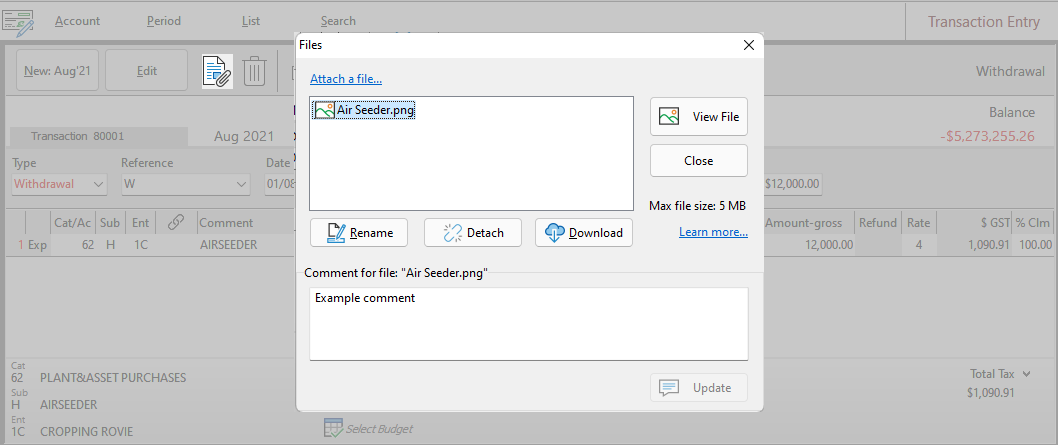If a file in the File Library is attached to a transaction, it is possible to navigate directly to the attached transaction using the 'Go to Transaction' button. After selecting a file from within File Library click on the (ellipses) to the right of the relevant file, this will open a drop-down menu where 'Go To Transaction' can be selected. If the file is not attached to any transaction the 'Go To Transaction' button will be not be interactable.
(ellipses) to the right of the relevant file, this will open a drop-down menu where 'Go To Transaction' can be selected. If the file is not attached to any transaction the 'Go To Transaction' button will be not be interactable.
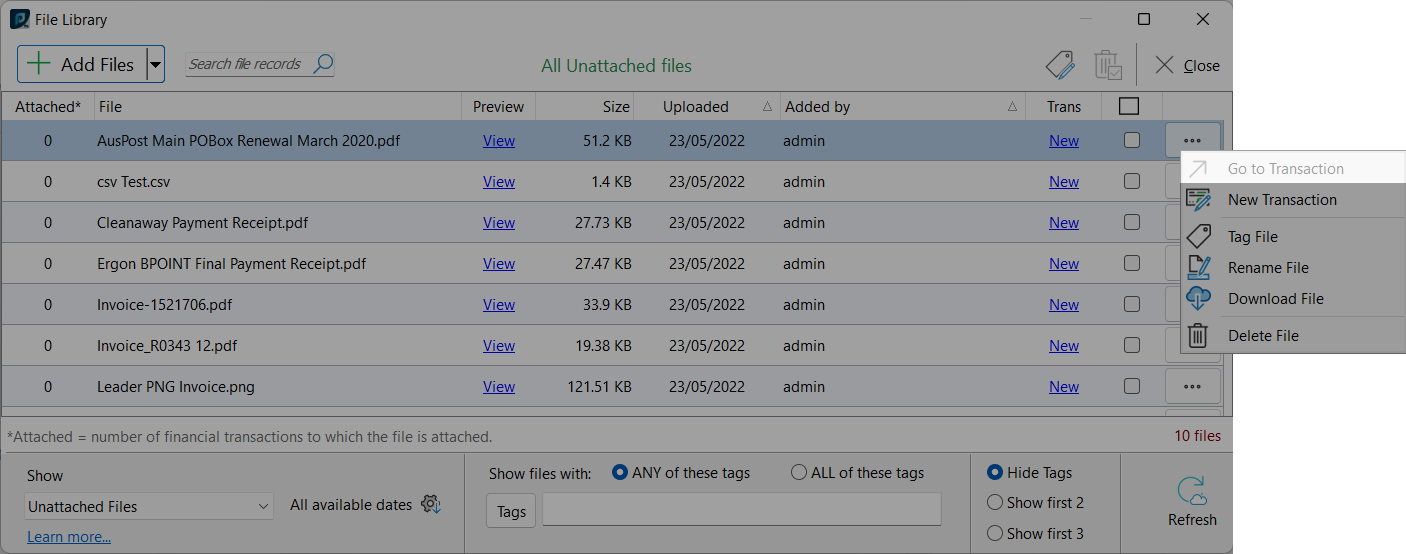
The file attached to a transaction can also be viewed from the financial module. Select a transaction, then click on the  button. From this window the attached files can be previewed, removed, or additional files can be added. Click the 'View File' button to preview the selected file.
button. From this window the attached files can be previewed, removed, or additional files can be added. Click the 'View File' button to preview the selected file.