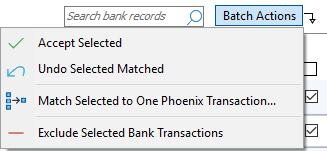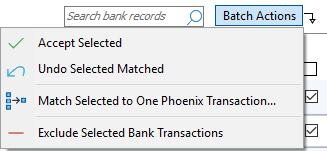Using Batch Actions you can perform the same action on a group of transactions at one time. First select two or more Bank Transactions, then select Batch Actions:
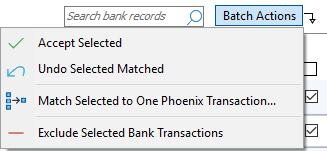
From the Bank Feeds screen, select one or more transactions.

In the above example, we are going to batch Approve two matches.
From the Batch Actions button choose Accept Selected
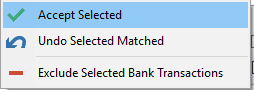
Phoenix will process the matches on the selected transactions and notify you when complete.
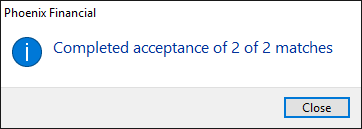
The same process applies to the other Batch Actions options.
If there are multiple possible matches and you choose to Batch Accept all matches, then Phoenix will prompt you to choose which Phoenix transaction to match to. The following dialog will be displayed for each match. You simply need to choose the correct entry and press "Match to Selected".
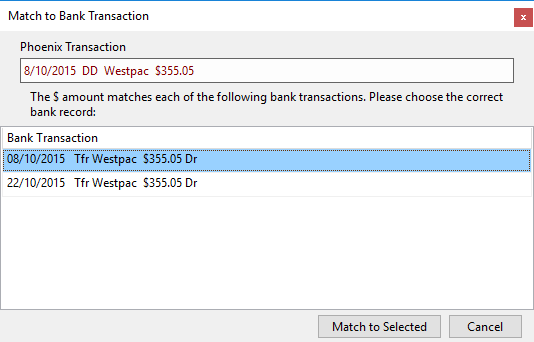
|
This option enables you to un-match all of the selected Bank Transactions which are matched with Phoenix Transactions
|
Having ticked the Bank Transactions to be matched against a single Phoenix Transaction, choose Match Selected to One Phoenix Transaction to be shown the following window:
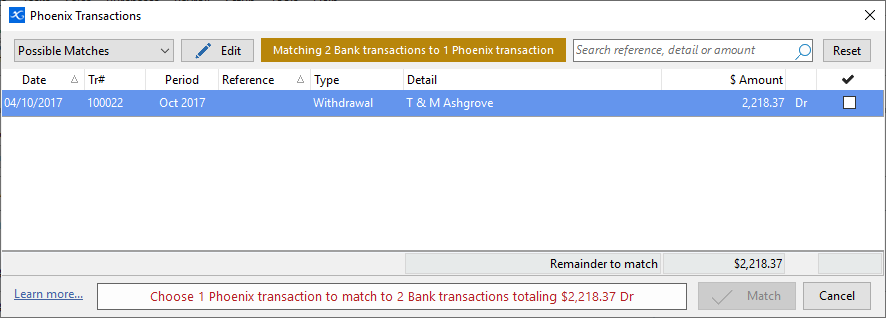
Phoenix will attempt to identify the corresponding entry in Phoenix based on the total of the selected Bank Transactions.
In the example above, there is only the one possible Phoenix Transaction available to match against. To complete the matching process, tick the box on the right hand end of the line and press the Match button at the bottom.
If this is not the transaction you require, it is possible to change the filter on this view using the drop-down in the top left hand corner of this window. If you need to change a detail on a transaction in this window, you can simply highlight the transaction and press the Edit button to make the desired change.
|
See Also:
Matching
Filtering
Searching
Adding
Excluding Transactions