The function to transfer data will be slightly different for each make and model of GPS unit. However, the principle is the same across all units. To transfer waypoints and track files:
•Select the appropriate layer on the map. (Refer to the start of NMEA Interface)
•On the GPS, select an Active Route. This is to start the GPS unit "talking".
•Then select the waypoint or track file you want to download and select to Track To/Make Active. You will need to refer to the GPS manual for instructions on how to do this. Once selected, the unit will start transmitting the information in a continual cycle (repeating itself). Mapping will only plot the same point once.
•Click the GPS tab in the Pulldown menu (very top of the screen) and select Download From GPS.
•With the GPS unit now transmitting to your computer, click Start to receive the transmission. Wait for the information to cycle at least once. A cycle will finish with --- or END. Click Stop.
•If you have selected to Plot Waypoints Real-time, then the waypoint/track file will be displayed on the map. Be sure you have made the layer active that you want the information plotted onto (waypoints needs to be a points layer and track files needs to be a Lines Layer).
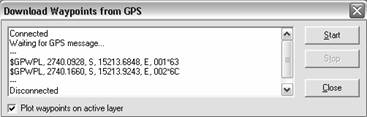
Repeat these steps for any other waypoints and track files you want to import.
Troubleshooting: If no information is displayed when the Start in Download waypoints window is clicked, check the Comm Port and the Baud Rate (refer to GPS set-up). Also check that you have set the UTM zone and hemisphere.