• Click Options on the toolbar.
Click Options on the toolbar.
•Select the GPS tab.
•Select Garmin (76, 60 series etc) or Garmin Mass Storage (GPX) (Colorado, Oregon, 78, 62, 550, or newer series etc) in the GPS Interface drop menu. If selecting Garmin, select the type of port you are connecting to. If the transfer cable is plugged into the serial port on the GPS, but through a converter cable, is plugging into a USB port on the computer, then select Serial.
•If you have selected Serial in the previous step, select the COM Port from the dropdown list the GPS is plugged into.
•Click OK.
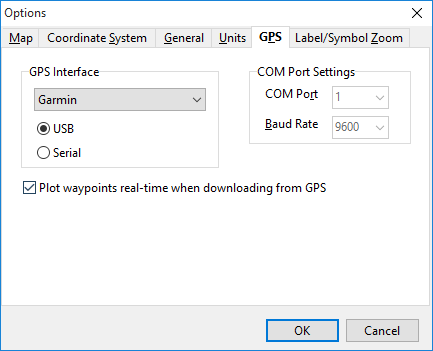
•To confirm the GPS is connected correctly, plug the GPS in and turn on.
•Click the GPS pulldown menu and select View Garmin GPS Info. A window will appear confirming make and model of GPS as well as the version of the firmware.