The Office Screen is the screen displayed on the right of the Financials Window and can optionally display a Management Snapshot and a Note Pad. See also: The Phoenix Financials Screen
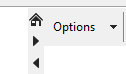
The screen divider defines the amount of screen space available to the Office screen and the work screen. The Home button  on the screen divider restores the Office Screen to its default position. The two arrow buttons
on the screen divider restores the Office Screen to its default position. The two arrow buttons  on the screen divider moves the divider left or right to give more space to either the work screen or the office screen. You can also adjust the screen divider by pointing the mouse to it and clicking and dragging it to the left or right.
on the screen divider moves the divider left or right to give more space to either the work screen or the office screen. You can also adjust the screen divider by pointing the mouse to it and clicking and dragging it to the left or right.
Available in the Enter screen, or the Activity view for Customers or Suppliers, this graph shows a comparison of the total value in actuals for the Category and Sub-category in the dissection selected in the entry screen vs the amount budgeted.
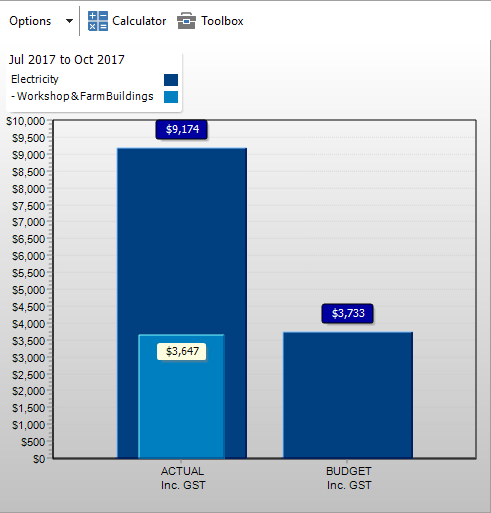
To set the budget being used for the comparison, click the Select Budget button at the bottom of the entry screen and select the required budget:

|
The Management Snapshot serves the same purpose as the Management Dashboard available in the Suite screen.
The Gadgets shown in the Management Snapshot are independent to those shown on the Phoenix Dashboard on the Suite screen.
To create a Management Snapshot in the Office screen, click Options at the top of the Office screen and select Management Snapshot.
See Phoenix Dashboard for details on how to configure this window.
|
The Phoenix Notepad allows you to store notes which can be easily access from within the Financials module. The Notepad can have many tabs in which you can store many notes.
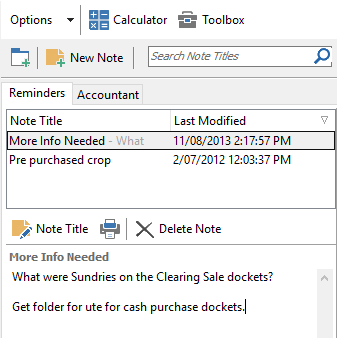
To create a Tab:
1.Click the  button. button. 2.Give the Tab a name. 3.Click OK. Each Tab will appear as a tab across the top of the window.
To create a Note:
1.Click the  button. button. 2.Enter the name of the new Note. 3.Click OK. Each Note for a Tab will be displayed in the list along with when it was last modified.
The icons located above the Notepad allow you to Edit the Note Title, Print, or Delete the Note.
The Notepad can be visible while any of the entry or reconciliation screens are open.
|
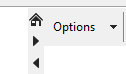
 on the screen divider restores the Office Screen to its default position. The two arrow buttons
on the screen divider restores the Office Screen to its default position. The two arrow buttons  on the screen divider moves the divider left or right to give more space to either the work screen or the office screen. You can also adjust the screen divider by pointing the mouse to it and clicking and dragging it to the left or right.
on the screen divider moves the divider left or right to give more space to either the work screen or the office screen. You can also adjust the screen divider by pointing the mouse to it and clicking and dragging it to the left or right.
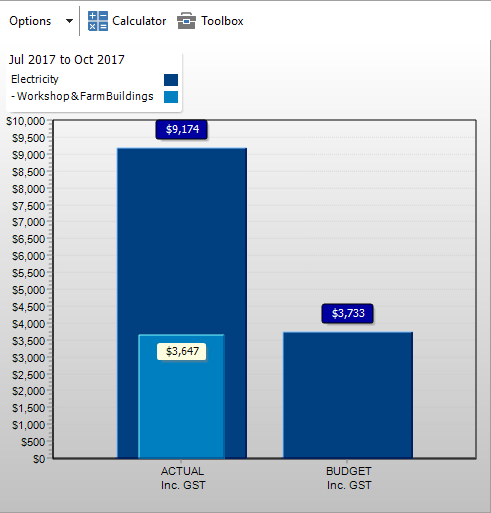

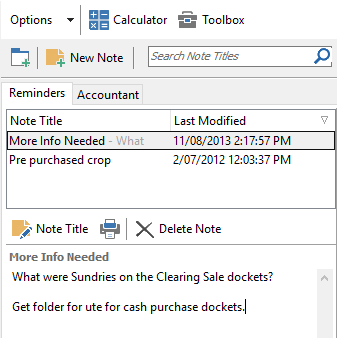

 button.
button.